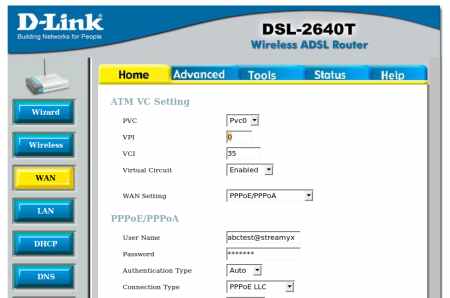JDownloader is a a java-based tool that completely automates the downloading process. It can be very helpful for websites such as Rapidshare.com or Megaupload.com for both premium and free users.
Among JDownloader features are: captcha recognition, multi-part downloads, tweak wait times, auto-reconnect, scheduler and even automatic file extraction. JDownloader has way too many features and plugins to list them here, so make sure you check it out if you haven't already!
I recently came across an Ubuntu Launchpad PPA repository for JDownloader and wanted to share it with everybody.
To add the JDownloader PPA, simply paste this in a terminal:
sudo add-apt-repository ppa:jd-team/jdownloader
Then, to install JDownloader:
sudo apt-get update && sudo apt-get install jdownloader
Once installed, you can find JDownloader under the
Applications > Internet menu.
Installing JDownloader via the PPA isn't too much different than downloading it from it's website since a script automatically downloads and installs the latest JDownloader version in both cases (not 100% sure about this though), I found this as a great opportunity to remind you of JDownloader, which many consider to be the best download manager.